You can add a new, or edit an existing, financial goal that your church is working towards. You can use goals to motivate givers to keep contributing to a cause.
Note that you must first configure a donation-type fund (to associate it with): for details about setting up a fund, see Adding a new fund.
- Click Fund Raising > Goals > Goal
- Fill out the required information, and click Save
Note that saving a goal generates the embedded code, for example:
You can preview what a goal would like: to do that, copy the goal's http hyperlink excluding the </iframe> tags (e.g. as highlighted in the screen-shot above), and paste it into the browser's tab, for example:
The givers can now select this goal when making a pledge (e.g. the"InfoPinionsDonors" goal) if logged on to their Generous account or app.
Tip: After you have added a goal, you can also associate a milestone with it: click Fund Raising > Goals > Edit, scroll down to the bottom of the page, and click the Milestone hyperlink.
Milestones are the amounts along the way to your goal that will display with a message on any campaign associated with that goal.

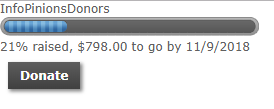
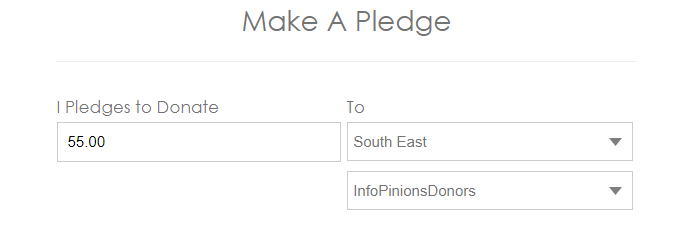
Support
Comments