You can modify and change a number of default settings in your campaign: add, edit, and delete the pages, add images, change the background colors, instantly view your changes, and so on.
- Click Fund Raising > Campaigns, and choose a campaign.
Tip: You can easily add a new page by clicking Page:
- Under the URL field, right-click the View hyperlink, and click Open link in new tab (you can use a separate tab in your browser to instantly preview the changes you make).
To exclude a web-page from the campaign, scroll down to the Header Pages area, and click the Active hyperlink in the Status column, for example:
To re-arrange the campaign's website menus, point to the ellipsis icon until the cursor changes its shape (displayed in the screen-shot above), then drag and drop the page up or down on the list of pages.
To edit the web-page's default template, click its hyperlink in the Name column, then click the specific area's hyperlink, and change the wording, options, layout, etc., for example:


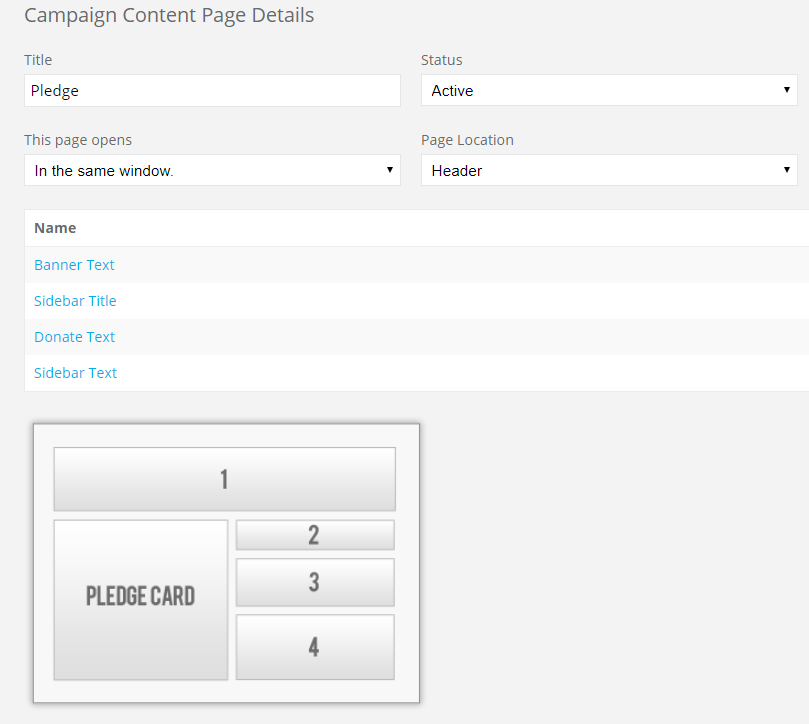
Support
Comments